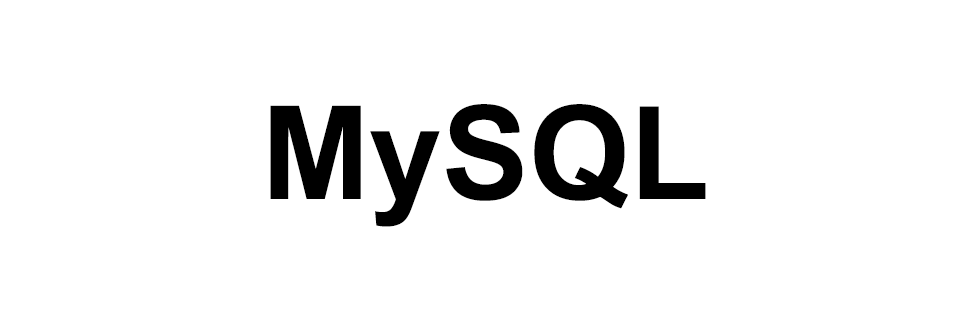
MySQL - Getting Started
MySQL
This is an introduction to MySQL database.
What is MySQL?
MySQL is a RDBMS or Relationals Database Management System.
Versions available
MySQL software is available for Windows, Mac and Linux personal computers and can also be installed on servers like Linode and AWS.
MySQL gives us Enterprise and Community edition software. Enterprise is a paid one and mostly used in enterprise environments.
MySQL Community edition is free and we will be using that in this tutorial series.
Requirement
We will need the MySQL Community Server on our localhost machine and MySQL Workbench to work with databases.
Click here to go to the download page of MySQL and get the Community Server and Workbench.
Install
After downloading the softwares install them on your computer by following the steps shown in the software installer.
Root Account
During the installation you may have to set the password for the root account for the MySQL server.
For localhost I generally use root123 as my password.
Always set a strong password for your database when in production/development server.
Turn on the MySQL Server Instance
In order to use MySQL server you have to first turn it on. GUI options are present when you install the software so follow along.
For Mac in the System Preferences there is an option to turn on the MySQL server.
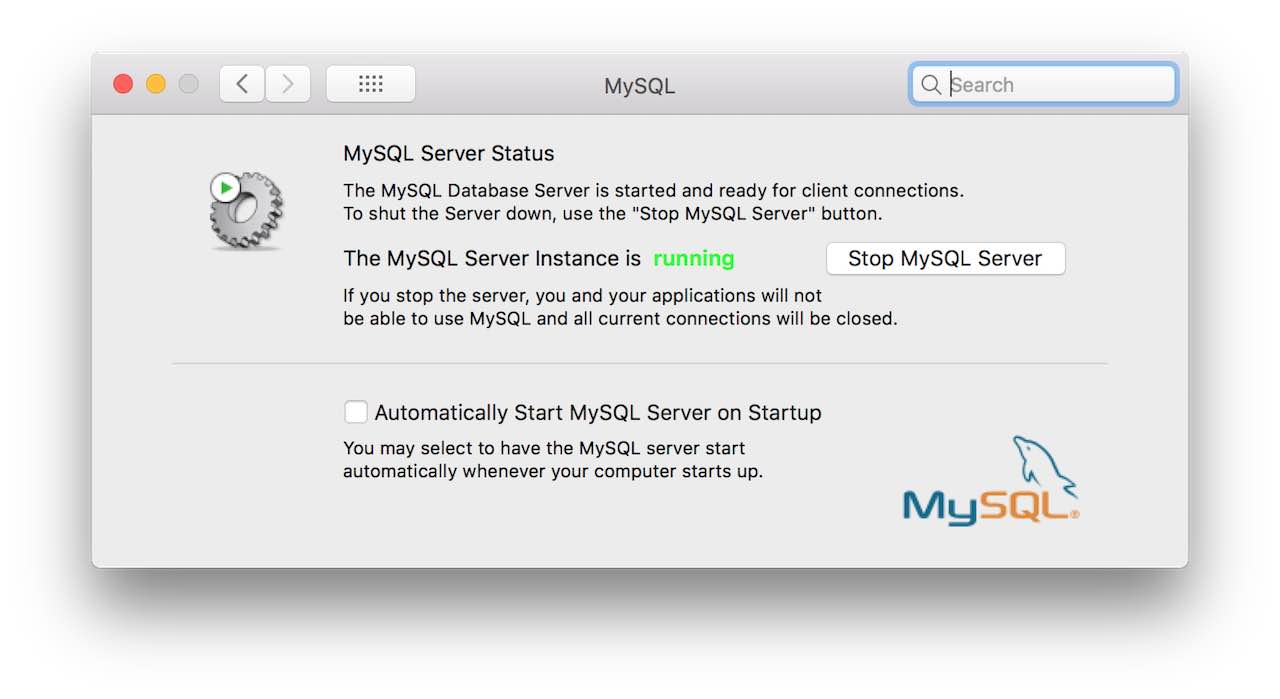
Open MySQL Workbench
Once you have everything installed open MySQL Workbench and you will see a connection for your local server at port 3306.
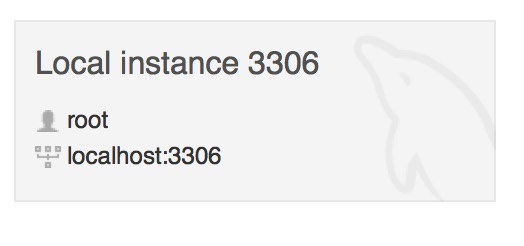
Click on the Local Instance 3306 connection (or the name you set). It will ask you for the Root Account password.
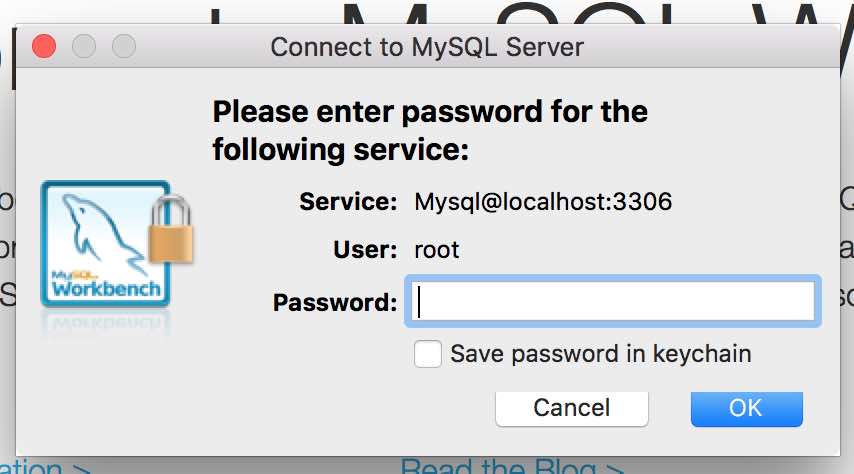
Enter the correct password. In my case I use root123 as the password.
On successful login you will see the following screen.
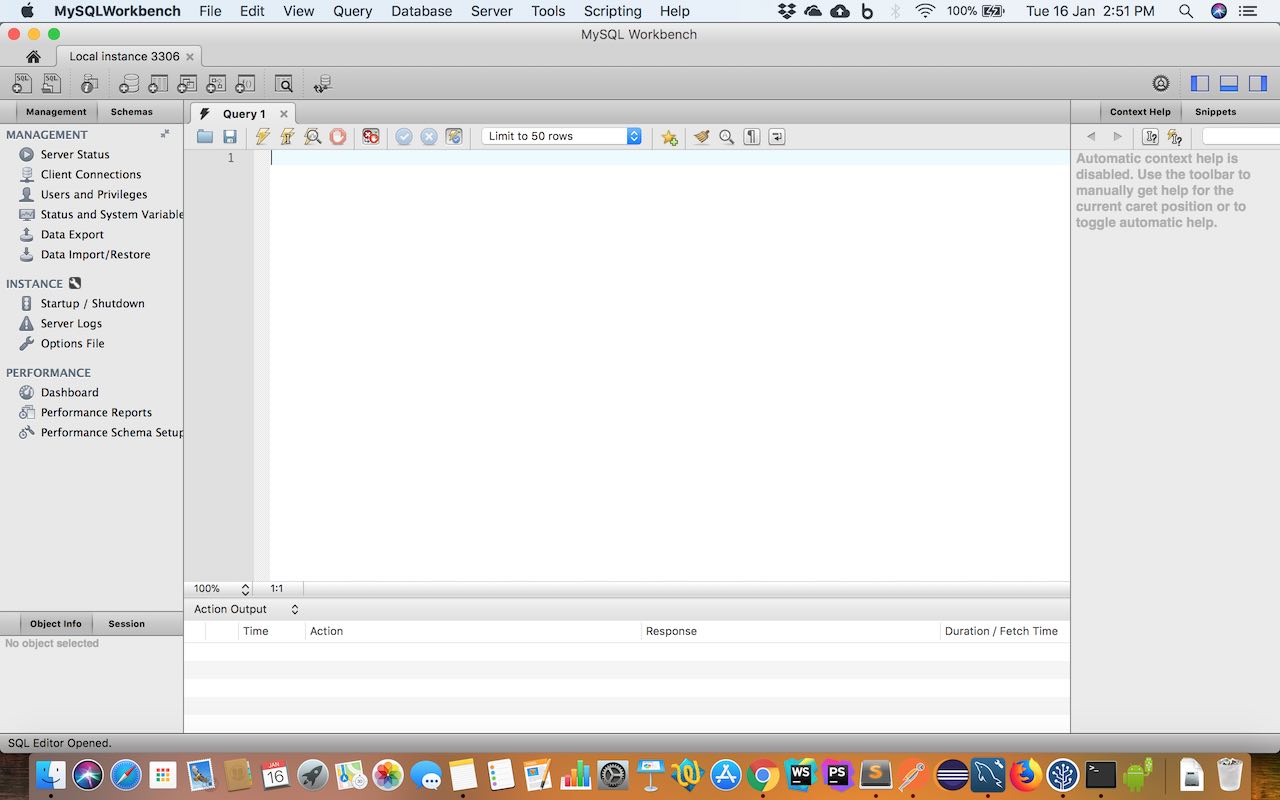
Access from Terminal/Command Prompt
We can also access the MySQL server using the terminal on Mac/Linux or Command Prompt on Windows.
Open the terminal and type in the following command and enter the password when asked.
$ mysql -u root -p
In the above command we are opening the MySQL server and using the username root and password which we enter in the next line.
On successful login you will see the following result.
YUSUF-MBP:~ yusufshakeel$ mysql -u root -p
Enter password:
Welcome to the MySQL monitor. Commands end with ; or \g.
Your MySQL connection id is 22
Server version: 5.6.23 MySQL Community Server (GPL)
Copyright (c) 2000, 2015, Oracle and/or its affiliates. All rights reserved.
Oracle is a registered trademark of Oracle Corporation and/or its
affiliates. Other names may be trademarks of their respective
owners.
Type 'help;' or '\h' for help. Type '\c' to clear the current input statement.
mysql>
We are now ready to work with databases in the next tutorial.
ADVERTISEMENT