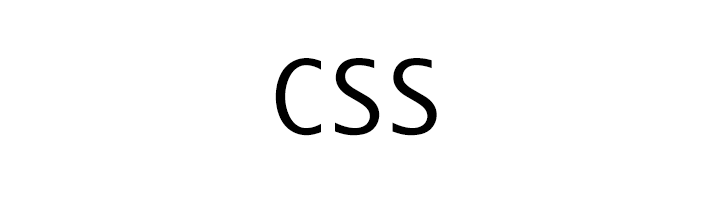
CSS Form
CSS
In this tutorial we will learn to style Forms using CSS.
Input Field
In the following example we have an input text field.
If we want to apply the style rule to all the input fields then we use the following styling rule.
input {
width : 100px;
}
We can also apply the rule to specify input type using the attribute selector.
In the following example we are applying the style rule to only input type text.
input[type=text] {
width : 100px;
}
Similarly, we can use other attribute selectors like the following.
input[type=password]input[type=number]input[type=date]input[type=email]
Styling width - input text
We change the width of the input text field using the width property.
In the following example we have set the width to 100%
input[type=text] {
width : 100%;
}
Styling padding - input text
We change the padding of the input text field using the padding property.
In the following example we have set the padding to 15px (top-bottom) and 10px (left-right).
input[type=text] {
padding : 15px 10px;
width : 100%;
}
Styling border - input text
We change the border of the input text field using the border property.
In the following example we have set the border to 1px solid #333.
input[type=text] {
border : 1px solid #333;
padding : 15px 10px;
width : 100%;
}
Styling border radius - input text
We change the border radius of the input text field using the border-radius property.
In the following example we have set the border-radius to 10px.
input[type=text] {
border-radius : 10px;
border : 1px solid #333;
padding : 15px 10px;
width : 100%;
}
Styling text color - input text
We change the text color of the input text field using the color property.
In the following example we have set the text color to red.
input[type=text] {
color : red;
border : 1px solid #333;
padding : 15px 10px;
width : 100%;
}
Styling background-color - input text
We change the background color of the input text field using the background-color property.
In the following example we have set the background color to lightyellow.
input[type=text] {
background-color : lightyellow;
border : 1px solid #333;
padding : 15px 10px;
width : 100%;
}
Styling when focus - input text
We can use the :focus selector to apply some style rules only when the input text is in focus.
In the following example the style rules will be applied only when the field is in focus.
input[type=text] {
border : 1px solid #333;
padding : 15px 10px;
width : 100%;
}
input[type=text]:focus {
background-color : lightyellow;
border : 1px solid yellow;
}
Styling outline - input text
By default the browser adds a blue outline to the input field when it is in focus. To remove this default behaviour we set the outline property to none.
In the following example when the input field is in focus the blue outline will not appear.
input[type=text] {
outline : none;
border : 1px solid #333;
padding : 15px 10px;
width : 100%;
}
In the following example when the input field will be in foucs the outline style will be 2px solid red.
input[type=text] {
border : 1px solid #333;
padding : 15px 10px;
width : 100%;
}
input[type=text]:focus {
outline : 2px solid red;
}
Styling textarea
We use the following commonly used styling property to style the textarea.
colorto change the color of the textbackground-colorto change the background colorfont-sizeto change font sizeborderto change the borderborder-radiusto change the border radiusoutlineto change the outline of the textarea when it is in focusresizeto prevent the textarea from being resizedpaddingto set the paddingwidthto change the width of the textareaheightto change the height of the textarea
In the following example we have styled the textarea having class mytextarea.
textarea.mytextarea {
color : #333;
background-color : lightyellow;
font-size : 16px;
border : 1px solid #d1d1d1;
resize : none;
padding : 15px;
width : 80%;
height : 200px;
}
/**
* this will be applied when the textarea having class .mytextarea will
* be in focus.
*/
textarea.mytextarea:focus {
outline : 2px solid cyan;
}
Styling select menu
We use the following commonly used styling property to style the select.
colorto change the color of the textbackground-colorto change the background colorfont-sizeto change font sizeborderto change the borderoutlineto change the outline of the select when it is in focuspaddingto set the paddingwidthto change the width of the select
In the following example we have applied some style to the select.
select {
color : #999;
background-color : lightyellow;
font-size : 20px;
border : 1px solid #333;
outline : none;
padding : 15px;
width : 80%;
}
Styling input button
To style form input button we can use the following commonly used style property.
colorto change the color of the textbackground-colorto change the background colorfont-sizeto change font sizeborderto change the borderpaddingto set the paddingmarginto set the marginwidthto change the width of the buttonheightto change the height of the buttonoutlineto change the outline when button is in focus
In the following example we have written some style rule for button.
/**
* apply this rule to all input type button
*/
input[type=button] {
font-size : 16px;
border : none;
padding : 15px;
margin : 20px 0;
width : 100%;
display : block;
outline : none;
}
/**
* apply this rule if the button has class .btn-success
*/
input[type=button].btn-success {
color : #fff;
background-color : #00d200;
}
/**
* apply this rule if the button has class .btn-failure
*/
input[type=button].btn-failure {
color : #fff;
background-color : #fa8072;
}
/**
* apply this rule if the button has class .btn-info
*/
input[type=button].btn-info {
color : #fff;
background-color : #87cefa;
}
Styling Reset and Submit button
To style form buttons like Reset and Submit we can use the following commonly used style property.
colorto change the color of the textbackground-colorto change the background colorfont-sizeto change font sizeborderto change the borderpaddingto set the paddingmarginto set the marginwidthto change the width of the buttonheightto change the height of the buttonoutlineto change the outline when button is in focus
In the following example we have written some style rule for submit button.
input[type=submit] {
color : white;
background-color : green;
font-size : 16px;
border : none;
padding : 15px;
margin : 20px 0;
width : 100%;
outline : none;
}
In the following example we have written some style rule for reset button.
input[type=reset] {
color : #333;
background-color : #d3d3d3;
font-size : 16px;
border : none;
padding : 15px;
margin : 20px 0;
outline : none;
height : 100px;
}
ADVERTISEMENT